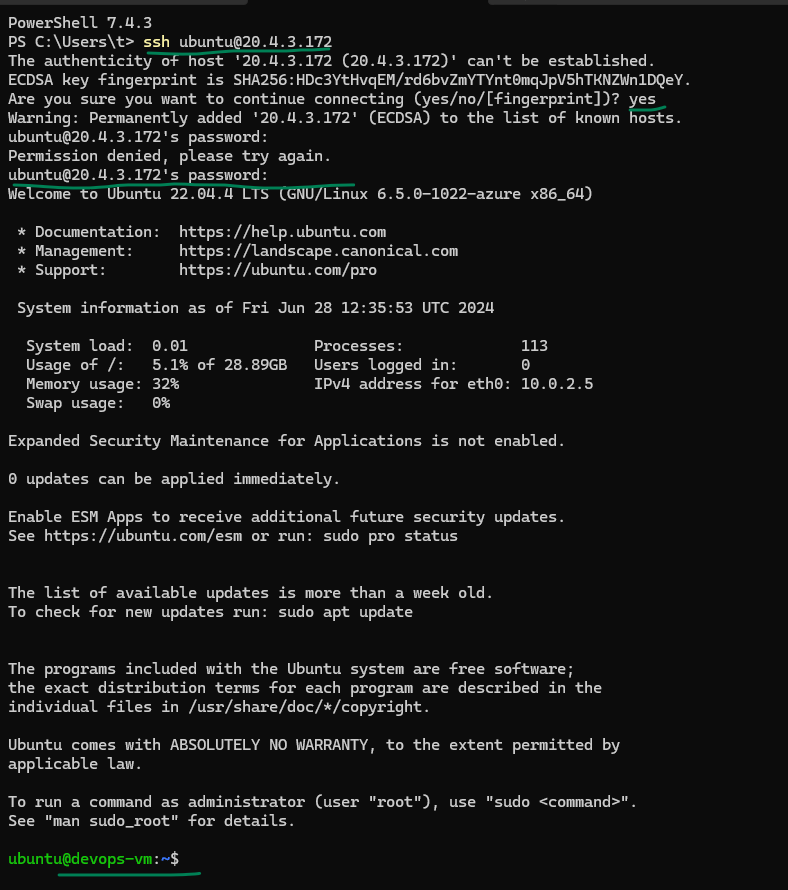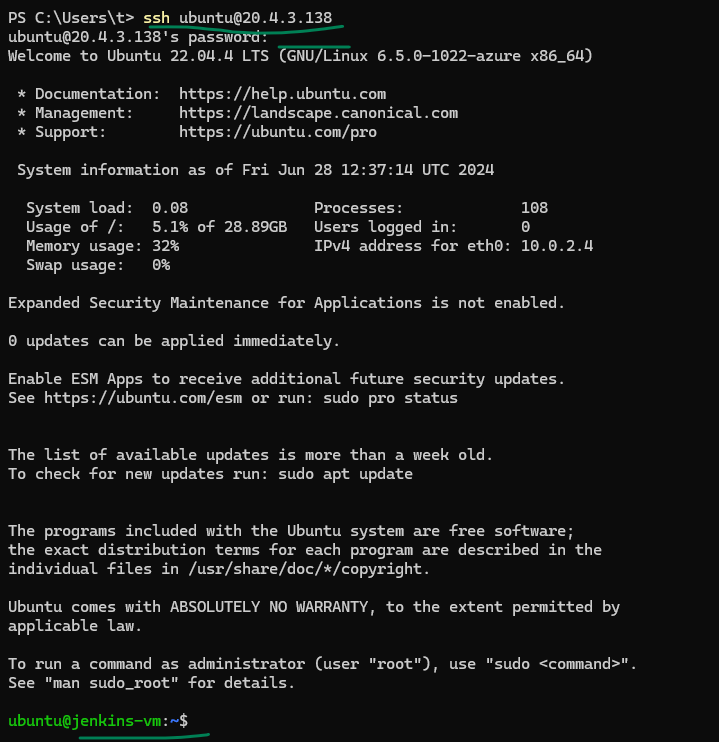devops-documentation
lets create Terraform config to create two virtual machines in Azure
# first login to azure using the account you created.
az login --use-device-code
# this will give you a link and code to enter, open the link and paste code and login with your azure account
# verify that az cli has access to your account with this command
az account show
# now we can create vms with terraform now.

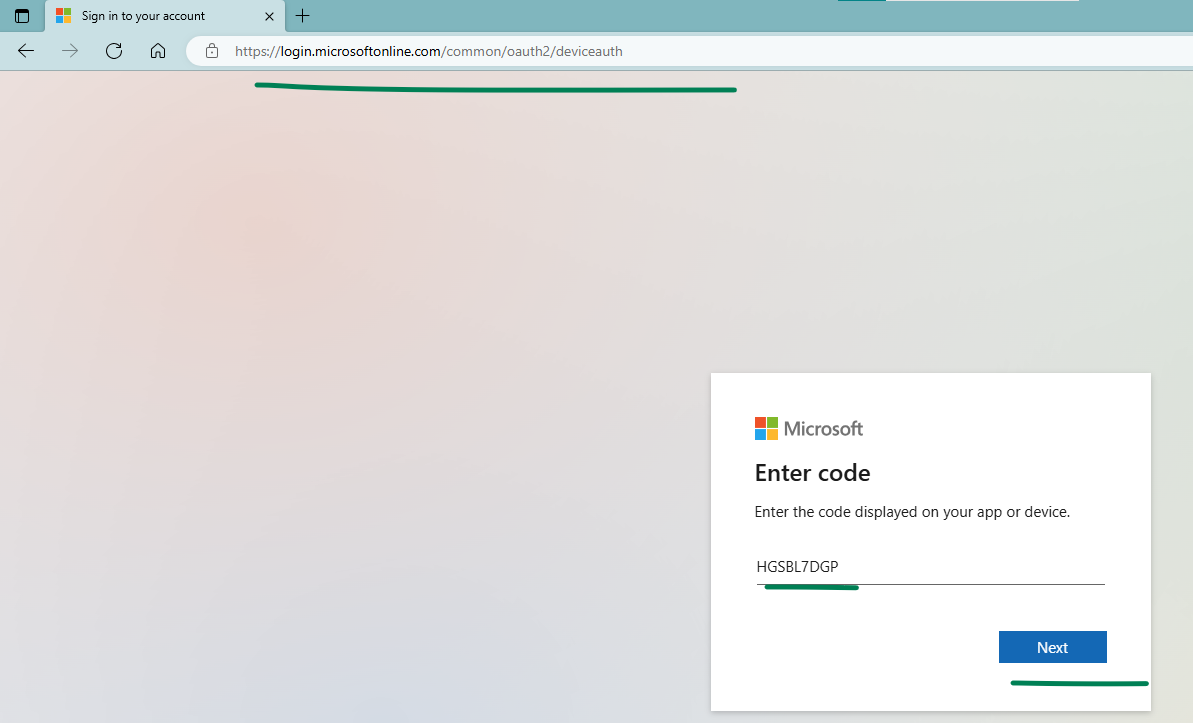
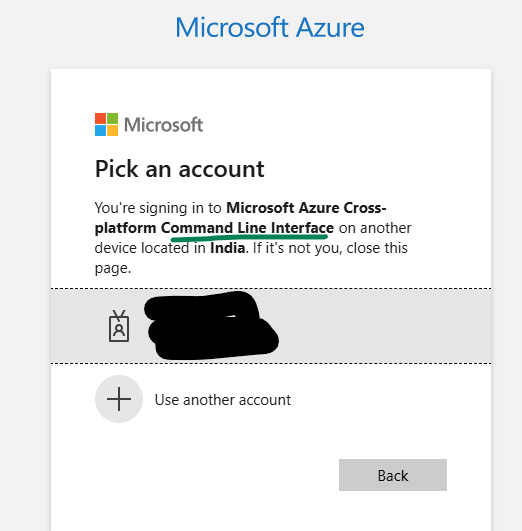
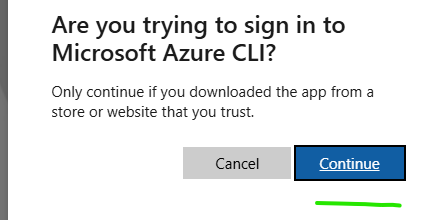
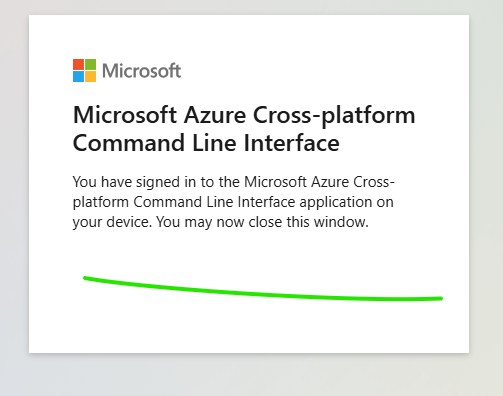
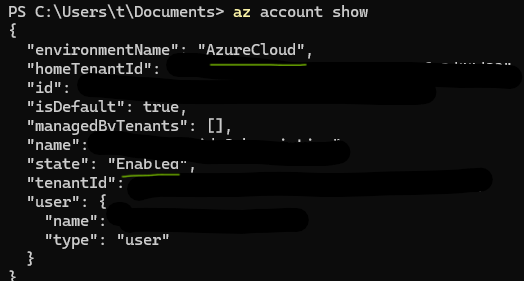
without logging in to azure if you continue to work with terraform will get errors like this.
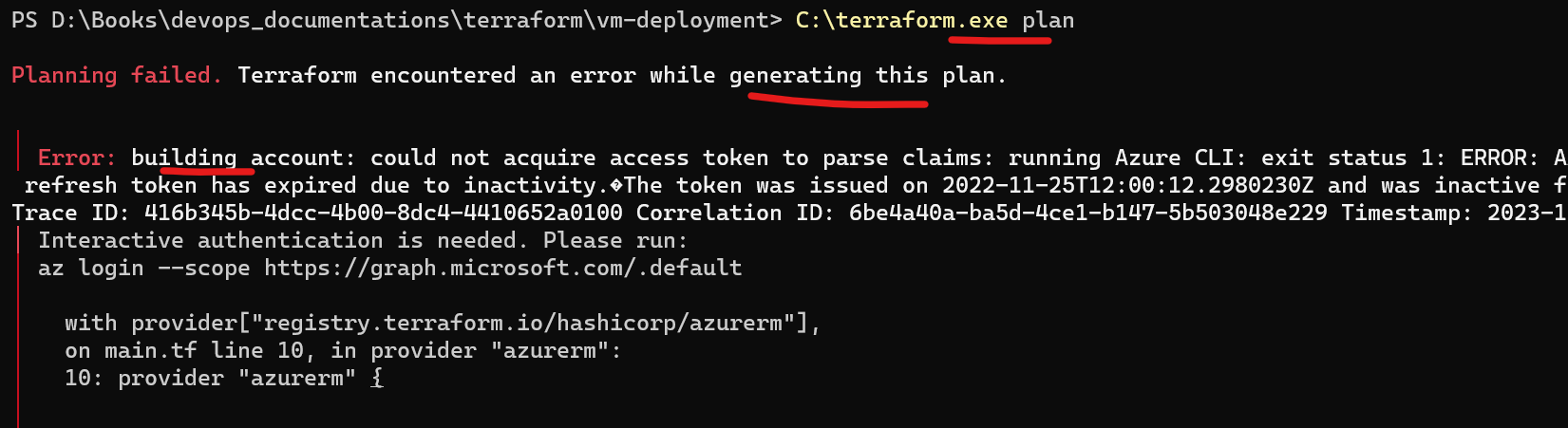
Copy this code in to a main tf file and then run terraform commands below
terraform {
required_version = ">=1.8"
required_providers {
azurerm = {
source = "hashicorp/azurerm"
version = ">=3.110"
}
}
}
provider "azurerm" {
skip_provider_registration = true
features {}
}
# Create a resource group
resource "azurerm_resource_group" "example-rg" {
name = "example-rg"
location = "West Europe"
}
# Create a Virtual Network to have ip address for the vm.
resource "azurerm_virtual_network" "example-vnet" {
name = "example-vnet"
address_space = ["10.0.0.0/16"]
location = azurerm_resource_group.example-rg.location
resource_group_name = azurerm_resource_group.example-rg.name
}
# Create Firewall Rules for this virtual network
# By default allowing everything for development purposes
resource "azurerm_network_security_group" "example-nsg" {
name = "example-nsg"
location = azurerm_resource_group.example-rg.location
resource_group_name = azurerm_resource_group.example-rg.name
security_rule {
name = "AllowAllInBound"
priority = 100
access = "Allow"
direction = "Inbound"
protocol = "*"
source_port_range = "*"
destination_port_range = "*"
source_address_prefix = "*"
destination_address_prefix = "*"
}
}
# Create a subnet in above network
resource "azurerm_subnet" "example-subnet" {
name = "example-subnet"
resource_group_name = azurerm_resource_group.example-rg.name
virtual_network_name = azurerm_virtual_network.example-vnet.name
address_prefixes = ["10.0.2.0/24"]
}
# Link the Firewall rules to the Subnet
resource "azurerm_subnet_network_security_group_association" "example" {
subnet_id = azurerm_subnet.example-subnet.id
network_security_group_id = azurerm_network_security_group.example-nsg.id
}
# Create public ips for 2 vms
resource "azurerm_public_ip" "devops-vm-ip" {
name = "devops-vm-ip"
resource_group_name = azurerm_resource_group.example-rg.name
location = azurerm_resource_group.example-rg.location
allocation_method = "Static"
}
#resource "azurerm_public_ip" "jenkins-vm-ip" {
# name = "jenkins-vm-ip"
# resource_group_name = azurerm_resource_group.example-rg.name
# location = azurerm_resource_group.example-rg.location
# allocation_method = "Static"
#}
# Create NICs for two vms and attach above public ip to each
resource "azurerm_network_interface" "devops-vm-nic" {
name = "devops-vm-nic"
location = azurerm_resource_group.example-rg.location
resource_group_name = azurerm_resource_group.example-rg.name
ip_configuration {
name = "internal"
private_ip_address_allocation = "Dynamic"
subnet_id = azurerm_subnet.example-subnet.id
public_ip_address_id = azurerm_public_ip.devops-vm-ip.id
}
}
#resource "azurerm_network_interface" "jenkins-vm-nic" {
# name = "jenkins-vm-nic"
# location = azurerm_resource_group.example-rg.location
# resource_group_name = azurerm_resource_group.example-rg.name
#
# ip_configuration {
# name = "internal"
# private_ip_address_allocation = "Dynamic"
# subnet_id = azurerm_subnet.example-subnet.id
# public_ip_address_id = azurerm_public_ip.jenkins-vm-ip.id
# }
#}
# Create 2 VMs
resource "azurerm_linux_virtual_machine" "devops-vm" {
resource_group_name = azurerm_resource_group.example-rg.name
location = azurerm_resource_group.example-rg.location
network_interface_ids = [azurerm_network_interface.devops-vm-nic.id]
name = "devops-vm"
size = "Standard_B1s"
admin_username = "ubuntu"
admin_password = "Vmpassword@123"
disable_password_authentication = false
os_disk {
caching = "ReadWrite"
storage_account_type = "Standard_LRS"
}
source_image_reference {
publisher = "Canonical"
offer = "0001-com-ubuntu-server-jammy"
sku = "22_04-lts"
version = "latest"
}
}
#resource "azurerm_linux_virtual_machine" "jenkins-vm" {
# resource_group_name = azurerm_resource_group.example-rg.name
# location = azurerm_resource_group.example-rg.location
# network_interface_ids = [azurerm_network_interface.jenkins-vm-nic.id]
#
# name = "jenkins-vm"
# size = "Standard_B1s"
# admin_username = "ubuntu"
# admin_password = "Vmpassword@123"
# disable_password_authentication = false
#
# os_disk {
# caching = "ReadWrite"
# storage_account_type = "Standard_LRS"
# }
#
# source_image_reference {
# publisher = "Canonical"
# offer = "0001-com-ubuntu-server-jammy"
# sku = "22_04-lts"
# version = "latest"
# }
#}
output "vm_summary" {
value = {
"devops-vm-ip" = azurerm_linux_virtual_machine.devops-vm.public_ip_address
# "jenkins-vm-ip" = azurerm_linux_virtual_machine.jenkins-vm.public_ip_address
}
description = "Summary of VM names, there Public IP addresses"
}
Use Terraform to create vms
# lets start a terraform project
# go to a folder that can store your terraform data
terraform init
# lets apply our config to create 2 vms in azure
terraform apply
# this will ask for confirmation make sure to read all the configs and only then type yes.
# once the vms are created then connect with windows terminal with the ip in the output
# the username and password are from the above config only.
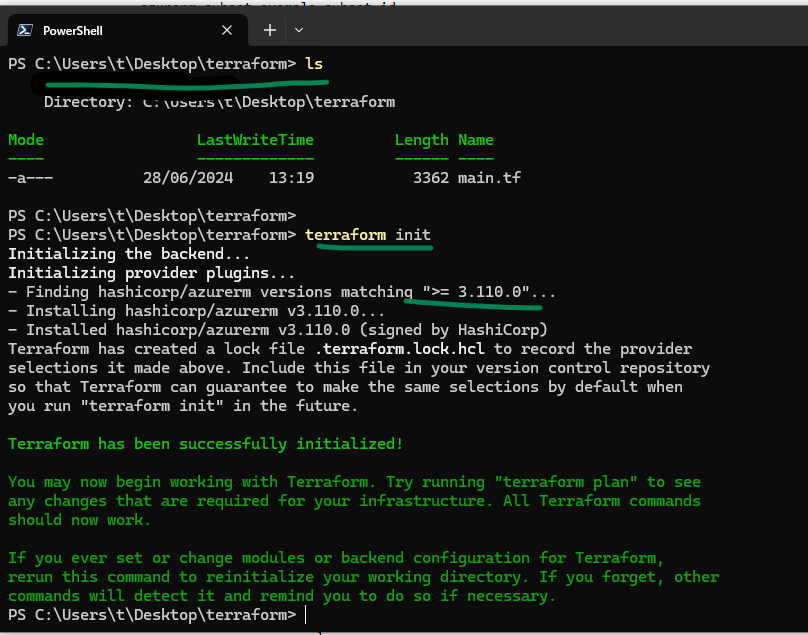
terraform apply
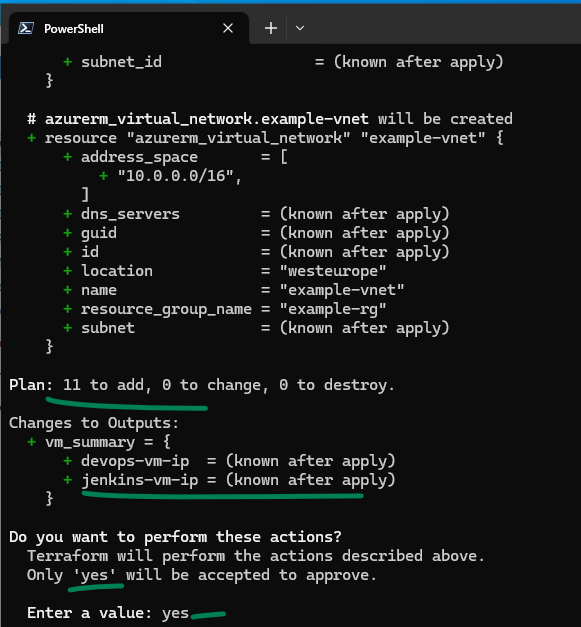
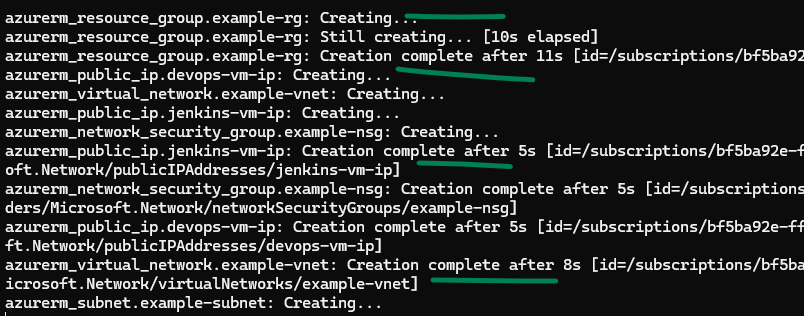
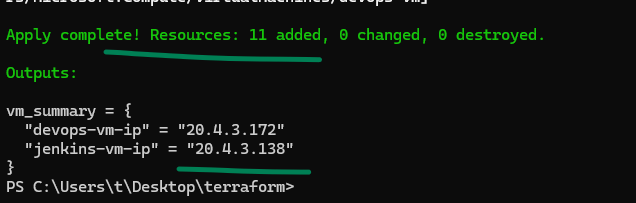
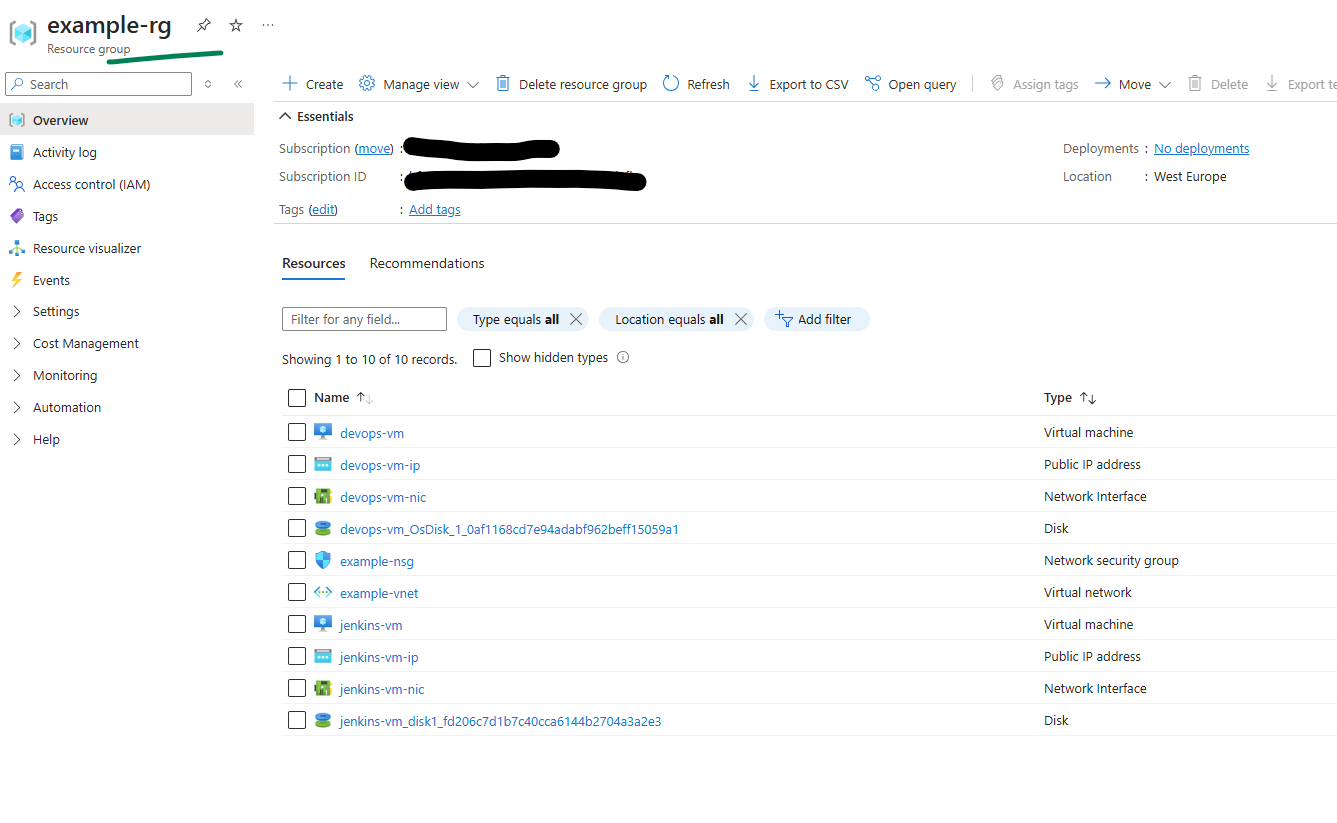
Connect with Windows Terminal